The very first time you turn on an Android phone is a special occasion. That’s when you’re required to work through the setup-and-configuration process.
Don’t worry: It needs to be done only once.
- Turn on the phone by pressing the Power/Lock key.
- You may have to press it longer than you think. When you see the phone’s logo on the screen, you can release the key.
- It’s okay to turn on the phone while it’s plugged in and charging.
- Answer the questions presented.
You’re asked to select options for some, if not all, of the following items:
- Select your language
- Activate the phone on the mobile data network
- Choose a Wi-Fi network (can be done later)
- Set the time zone
- Sign in to your Google account
- Add other online accounts
- Set location information
When in doubt, just accept the standard options as presented to you during the setup process.
- To fill in text fields, use the onscreen keyboard.
- After each choice, tap the Next button or icon.
- The button might be labeled with the text Next, or it may appear as an icon.
- Tap the Finish button.
- The Finish button appears on the last screen of the setup procedure.
- After the initial setup, you’re taken to the Home screen.
You may find yourself asked various questions or prompted to try various tricks when you first start to use your phone. Some of those prompts are helpful, but it’s okay to skip some. To do so, tap the OK I GOT IT button or select the Do Not Show Again check box.
Location items relate to how the phone knows its position on Planet Earth. You should probably activate all these items to get the most from your Android phone.
It’s not necessary to use any specific software provided by the phone’s manufacturer or your cellular provider. For example, if you don’t want a Samsung account, you don’t need to sign up for one; skip that step.
By setting up your Google account, you coordinate with your new Android phone whatever information you have on the Internet. This information includes your email messages and contacts on Gmail, appointments on Google Calendar, and information and data from other Google Internet applications.
creditshttps://www.dummies.com
- Turn on the phone by pressing the Power/Lock key.
- You may have to press it longer than you think. When you see the phone’s logo on the screen, you can release the key.
- It’s okay to turn on the phone while it’s plugged in and charging.
- Answer the questions presented.
You’re asked to select options for some, if not all, of the following items:
- Select your language
- Activate the phone on the mobile data network
- Choose a Wi-Fi network (can be done later)
- Set the time zone
- Sign in to your Google account
- Add other online accounts
- Set location information
When in doubt, just accept the standard options as presented to you during the setup process.
- To fill in text fields, use the onscreen keyboard.
- After each choice, tap the Next button or icon.
- The button might be labeled with the text Next, or it may appear as an icon.
- Tap the Finish button.
- The Finish button appears on the last screen of the setup procedure.
- After the initial setup, you’re taken to the Home screen.
You may find yourself asked various questions or prompted to try various tricks when you first start to use your phone. Some of those prompts are helpful, but it’s okay to skip some. To do so, tap the OK I GOT IT button or select the Do Not Show Again check box.
Location items relate to how the phone knows its position on Planet Earth. You should probably activate all these items to get the most from your Android phone.
It’s not necessary to use any specific software provided by the phone’s manufacturer or your cellular provider. For example, if you don’t want a Samsung account, you don’t need to sign up for one; skip that step.
By setting up your Google account, you coordinate with your new Android phone whatever information you have on the Internet. This information includes your email messages and contacts on Gmail, appointments on Google Calendar, and information and data from other Google Internet applications.
creditshttps://www.dummies.com

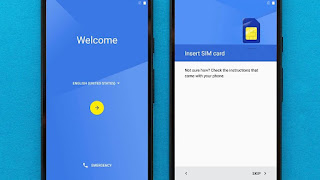



No comments:
Post a Comment